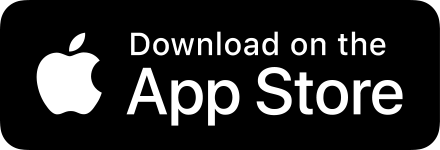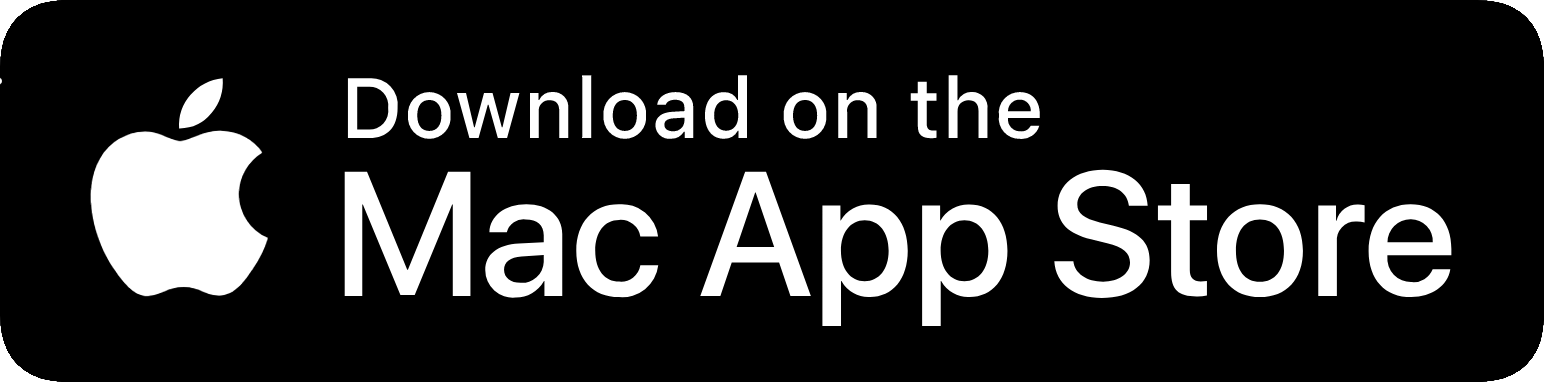Formats
There are over 40 formats to choose from, including multiple title case standards, Markdown formats, cleansing tools, and a lot more.
Complex Formats
Some formats, such as Replace All Occurrences and Add Prefix, can be customised with parameters to make it even more personal.
Flows
Combine multiple formats together to create a flow. These let you create more custom text transformations, which better fit your use case.
Shortcuts
All of the built-in formats and user-created flows are available to use in the Shortcuts app. Even the more complex formats, which have their own dedicated actions.
iOS Share Extension
It comes packed with an action extension that lets you select text anywhere in iOS, tap the Share button, and then you’ll find the “Convert Text” action. This will show you a preview of all available formats, and a simple tap on one of those will copy it to your clipboard, and you’ll be returned to the original app.
macOS Services
All 48 formats can be accessed on the macOS app via the Services menu.
macOS Share Extension
Select a portion of text anywhere on macOS, and you'll be able to find the "Format Text" action in the share menu, which lets you directly format that text and have the result copied to your clipboard.
Custom Dictionary
When you use Title Case or Sentence case, you can specify a custom capitalisation using the custom dictionary. This is great for brand and product names, and makes the functionality of Title Case and Sentence case much more effective.There's a few handy nouns there to start you off.